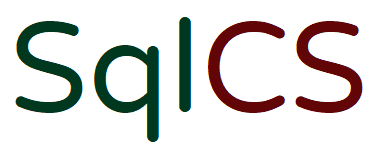SqlCS
SQL Server & Cloud Data Solutions
Seattle database consulting firm specializing in Microsoft SQL Server
SqlCS is a premier database consulting firm that specializes in Microsoft SQL Server. We are dedicated to providing top-notch solutions and support for all your database needs.
SqlCS helps small and medium-sized businesses with SQL Server health checks & best practice implementation, upgrades & migrations, highly available architecture design, performance tuning, emergency assistance and more.
Currently Taking a Break
We are currently not taking new clients as we are taking a break to focus on internal projects and improvements. We appreciate your understanding and look forward to serving you in the future.
For any inquiries, please find us on LinkedIn
© 2025 SQL Cloud Solutions, LLC. All rights reserved.